csvlens Yung Siang Liau
winget install --id=YS-L.csvlens -e csvlens is a command line CSV file viewer. It is like less but made for CSV.
csvlens is a command-line CSV file viewer designed to provide an efficient and intuitive way to navigate and analyze CSV data. It offers a terminal-based interface optimized for CSV files, allowing users to scroll through rows and columns, search for content, filter data, and customize the display.
Key Features:
- Efficient navigation with hjkl keys and page controls.
- Find content using regular expressions with highlighting.
- Filter rows or columns based on regex patterns.
- Adjust column widths and sort data by selected columns.
- Copy selected rows or cells to clipboard for quick sharing.
- Customizable via command-line options, including delimiter handling.
Audience & Benefit: Ideal for developers, data analysts, and system administrators who work with CSV files. csvlens enables users to quickly view, navigate, filter, and analyze large CSV datasets directly from the command line without needing a graphical interface.
Installation: csvlens can be installed via winget, making it easily accessible on supported platforms.
README
csvlens
csvlens is a command line CSV file viewer. It is like less but made
for CSV.
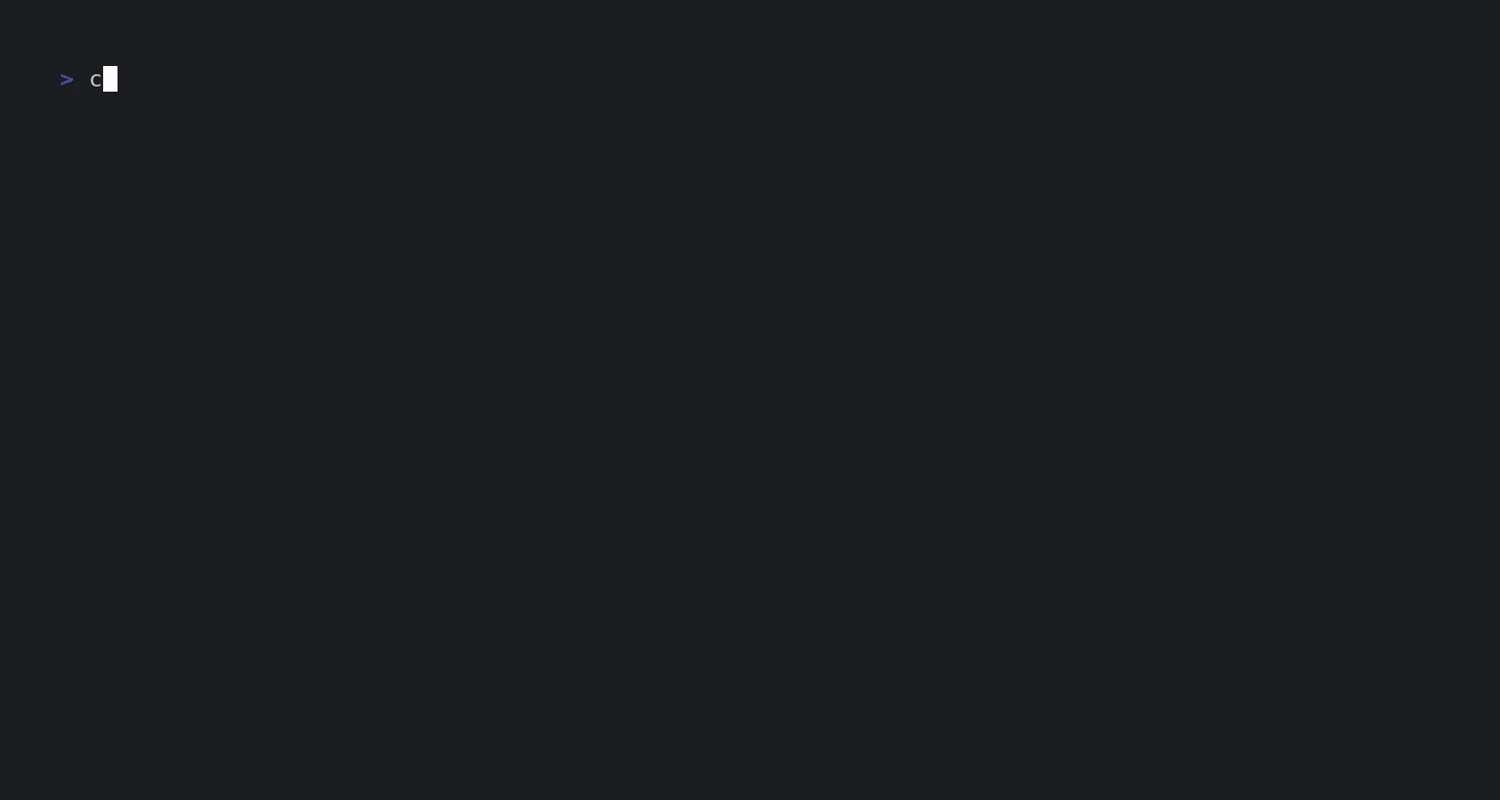
Usage
Run csvlens by providing the CSV filename:
csvlens
Pipe CSV data directly to csvlens:
| csvlens
Key bindings
| Key | Action |
|---|---|
hjkl (or ← ↓ ↑→ ) | Scroll one row or column in the given direction |
Ctrl + f (or Page Down) | Scroll one window down |
Ctrl + b (or Page Up) | Scroll one window up |
Ctrl + d (or d) | Scroll half a window down |
Ctrl + u (or u) | Scroll half a window up |
Ctrl + h | Scroll one window left |
Ctrl + l | Scroll one window right |
Ctrl + ← | Scroll left to first column |
Ctrl + → | Scroll right to last column |
G (or End) | Go to bottom |
g (or Home) | Go to top |
G | Go to line n |
/ | Find content matching regex and highlight matches |
n (in Find mode) | Jump to next result |
N (in Find mode) | Jump to previous result |
& | Filter rows using regex (show only matches) |
* | Filter columns using regex (show only matches) |