Dust andy.boot
winget install --id=bootandy.dust -e A more intuitive version of du in rust
Dust is a disk space analysis tool designed to provide an intuitive overview of directory sizes, helping users quickly identify which files or directories consume the most storage. Key Features include its visual hierarchy display, color-coded directories for easy identification, and smart recursion that eliminates the need for manual sorting or filtering. It supports various customization options, such as focusing on specific file types or excluding certain directories, through command-line flags. Dust can be installed via winget for ease of setup.
Ideal for system administrators, developers, and anyone managing disk space, Dust streamlines the process of identifying large files or directories, enabling users to free up storage efficiently without complex commands. Its user-friendly interface and comprehensive customization options make it a valuable tool for maintaining efficient disk usage across systems.
README
Dust
du + rust = dust. Like du but more intuitive.
Why
Because I want an easy way to see where my disk is being used.
Demo
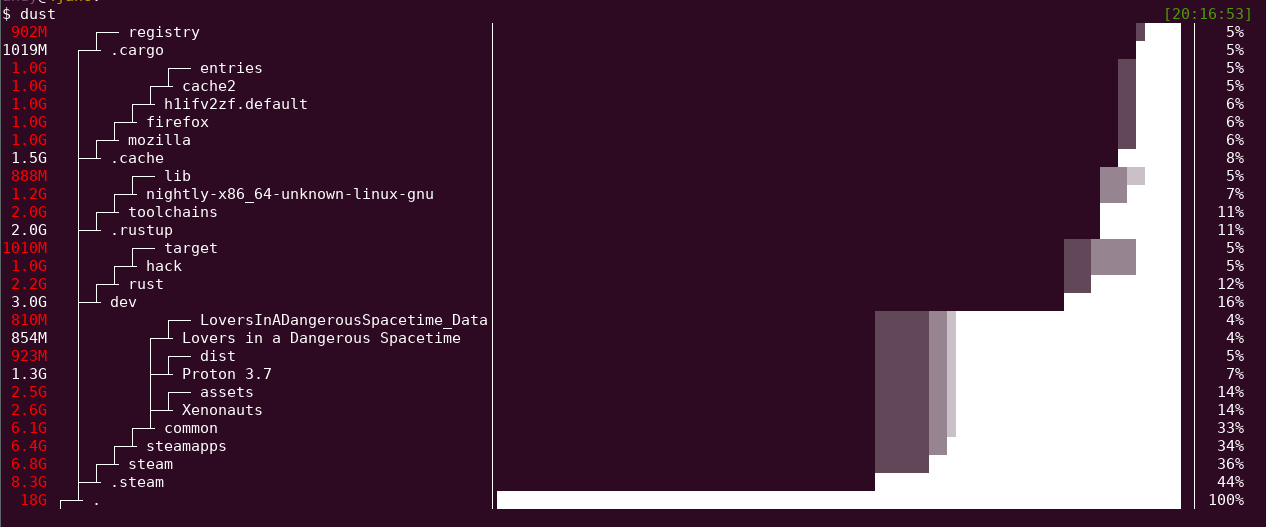
Install
Cargo 
cargo install du-dust
🍺 Homebrew (Mac OS)
brew install dust
🍺 Homebrew (Linux)
brew install dust
Snap Ubuntu and supported systems
snap install dust
Note: dust installed through snap can only access files stored in the /home directory. See daniejstriata/dust-snap#2 for more information.
Pacstall (Debian/Ubuntu)
pacstall -I dust-bin
Anaconda (conda-forge)
conda install -c conda-forge dust
deb-get (Debian/Ubuntu)
deb-get install du-dust
x-cmd
x env use dust
Windows:
scoop install dust- Windows GNU version - works
- Windows MSVC - requires: VCRUNTIME140.dll
Download
- Download Linux/Mac binary from Releases
- unzip file:
tar -xvf _downloaded_file.tar.gz - move file to executable path:
sudo mv dust /usr/local/bin/
Overview
Dust is meant to give you an instant overview of which directories are using disk space without requiring sort or head. Dust will print a maximum of one 'Did not have permissions message'.